Courtney of Once Upon A Bookshelf is here today to discuss the most basic of blogging tips, but also one that is very important to consider for every single blog. Please welcome Courtney.
-------------------------
You have spent hours on a blog post. Writing it, editing it, finding the perfect imagery, rewriting it, and so on… Your post is a masterpiece. It can be frustrating and very discouraging if you find that users aren’t staying on your website long enough to read your full post.
I’m not going to tell you what exactly you need to write about. We all have our own niches, write for different demographics, and have our own style. Instead, today I am going to take a look at some ways that you can format your text to make it easier for your readers to get to the important points that you’ve written.
To start out, let’s familiarize ourselves with some of the habits of current web users.
How do people access content on the web?
More and more people are using multiple devices to access the Internet. Desktops and laptops used to be the primary way users viewed content, but mobile devices and tablets have given users access to the Internet almost anywhere and at any time, and many users are taking advantage of this.
You can no longer assume when, where or how users are accessing your blog, but there are some things in common with the majority of Internet users these days:
What does this mean for bloggers?
This means that it’s more necessary for us to grab a user’s attention immediately, and to help them really get to the meat of the post. It means that we are competing with more distractions (noisy coffee shops, television shows in the background, etc.) to keep our users’ attention.
How can bloggers format content that is easier for users to read?
Whether it’s for a cover reveal, a book review, or even an ode to your next door neighbour’s cat, there are a few things that you can do to make your content as easy for users to read as possible.
A couple of changes to the appearance of your blog can also be made.
Users want content that provides them with useful information, so why not make it easy for them to find that information?
I’m not going to tell you what exactly you need to write about. We all have our own niches, write for different demographics, and have our own style. Instead, today I am going to take a look at some ways that you can format your text to make it easier for your readers to get to the important points that you’ve written.
To start out, let’s familiarize ourselves with some of the habits of current web users.
How do people access content on the web?
More and more people are using multiple devices to access the Internet. Desktops and laptops used to be the primary way users viewed content, but mobile devices and tablets have given users access to the Internet almost anywhere and at any time, and many users are taking advantage of this.
You can no longer assume when, where or how users are accessing your blog, but there are some things in common with the majority of Internet users these days:
- Users want to find relevant information fast.
- Users skim pages to find what they are looking for.
- Users are more distracted when browsing the web.
What does this mean for bloggers?
This means that it’s more necessary for us to grab a user’s attention immediately, and to help them really get to the meat of the post. It means that we are competing with more distractions (noisy coffee shops, television shows in the background, etc.) to keep our users’ attention.
How can bloggers format content that is easier for users to read?
Whether it’s for a cover reveal, a book review, or even an ode to your next door neighbour’s cat, there are a few things that you can do to make your content as easy for users to read as possible.
- Break your content up. Use shorter sentences and paragraphs. Shorter sentences and paragraphs will help users keep focused.
- Use headlines, lists and bolded text. Headlines, lists and bolding important points make it easier for the information to really stand out when a user is looking over your content quickly.
A couple of changes to the appearance of your blog can also be made.
- Use a font that is easy to read. Fonts that are too large or small can lower readability. You want approximately 60 characters per line for best readability (between 30-50 for mobile devices, if you have a mobile or responsive layout for your blog). Also, sans serif fonts (such as Helvetica, Verdana, or Arial) are often easiest to read on a computer screen.
- Make sure there is enough contrast between the text and the background. Low contrasting text can make your content harder to read. There are a few tools that are really easy to check to see if there’s enough contrast between text and the background it’s on. (One of the easiest to use is http://webaim.org/resources/contrastchecker/).
Users want content that provides them with useful information, so why not make it easy for them to find that information?
-------------------------
Thank you Courtney for the practical tips today!
Do you find that you agree with all of Courtney's recommendations? What might be some other practical tips that you think are important to consider for your blog?





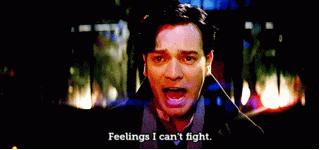














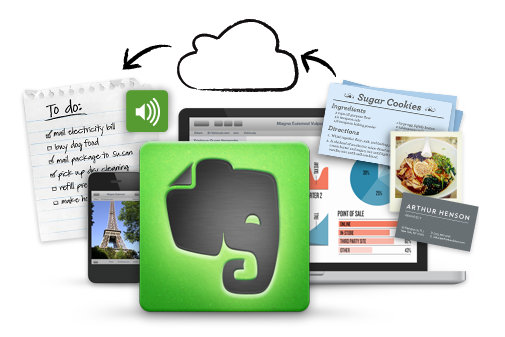












.jpg)




.jpg)



